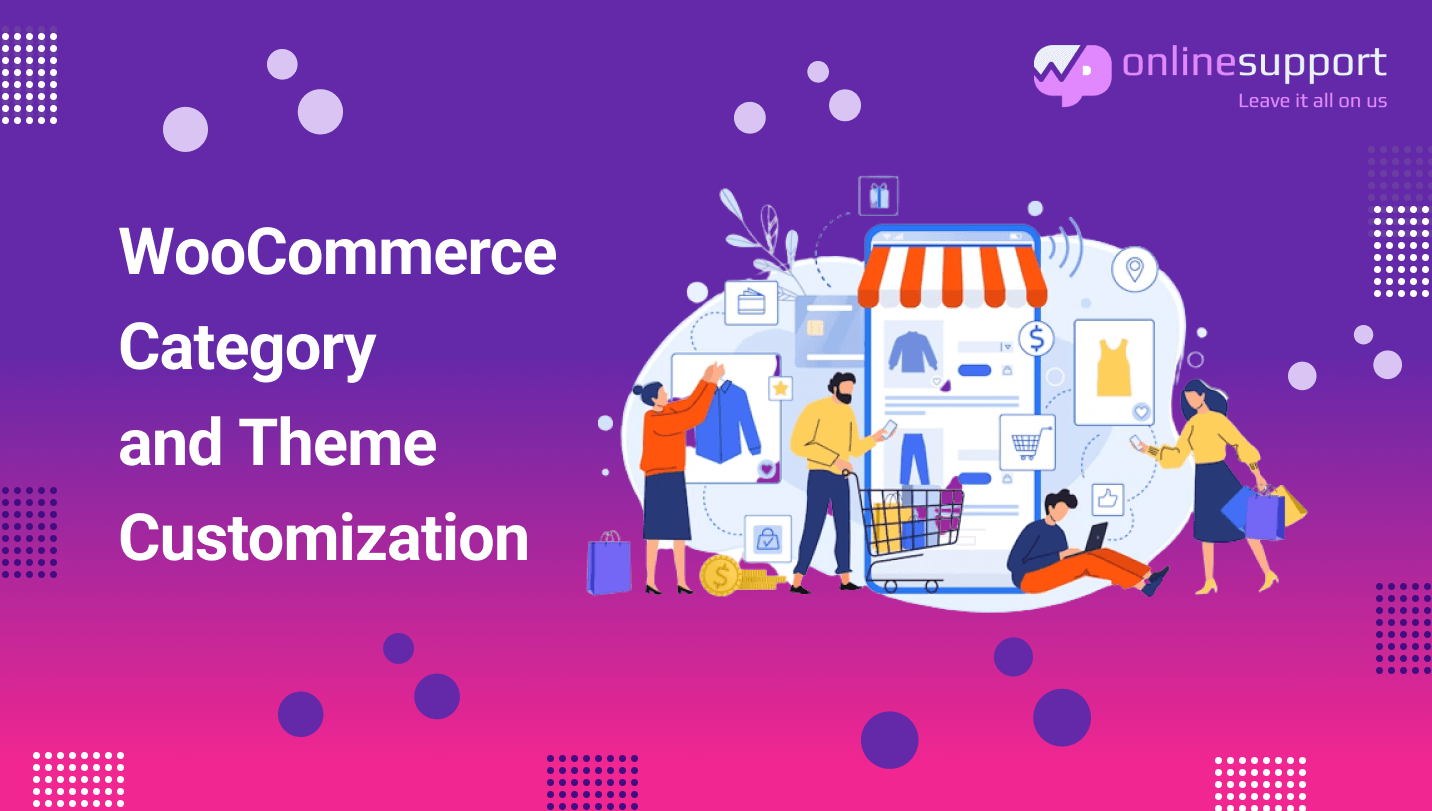We all are quite aware about the terms ‘categorise’ and ‘customize’. If not, then in simple words, the ‘categorise’ means to filter or separate between something which looks quite bundled up at one place. The ‘customization’ is the required changes and modifications that you do.
In order to understand this in the matter of your WooCommerce website, there is the option in your website customization section where you can categorise and organise your eCommerce store easily. You can filter out the products, list them in a section, and create a category for them. The simple route to create that is-
WordPress > WooCommerce > Products > Categories
In the section of categories, you can easily create a section allotted to your particular products and category. This gives easy access to your customers in your eCommerce store. In order to increase consumer interest in buying your products, you will be able to present them in the best possible way.
The navigation of your website becomes easy for your customers. If you own an apparel store, for instance, you should set up product categories for things like hats, shirts, and trousers.
Why and how should you create categories?
A custom category page has the important benefit of increasing sales and profitability. Additionally, by creating a better WooCommerce category page, you will be able to showcase your products in the best possible way, generating more interest from customers to buy them.
Your customer will stay for long on your website to explore it fully with the help of categories. The best part is that WooCommerce makes it simple to construct your category page.
The lack of default choices for WooCommerce is its drawback. For each category page, for instance, you can only alter the name, slug, parent category, description text, display type, and thumbnail.
Two – ways to create your categories:
One, with the code:
Customers will struggle to locate the products they’re looking for if you simply list a large number of products on a single page without providing any sorting or filtering options. You may use the shortcodes everywhere on your online store in WooCommerce.
If your WordPress theme doesn’t offer the appropriate templates to cleanly show products, it can struggle. To use the shortcuts, you need to know about it to create a dynamic website for your store. By default, the shortcode will display all of your WooCommerce products.
One more suggestion- Don’t forget to satisfy customers who might unintentionally click on the incorrect link or visit the incorrect location. Your category pages must be attractive, useful, and simple to navigate. Instead of focusing on the page’s aesthetic right now, think about your users’ experience.
Second, with the plugin:
Using a WooCommerce plugin is the best (and simplest) solution for most individuals to display products by category. By doing this, you’ll have all the functionality you require right now to display things precisely how you want, without having to worry about your website breaking.
With the addition of filters, search boxes, scrollbars, and other features, this plugin presents your WooCommerce products in a table style that is fully editable.
Moreover, you might use the plugin to limit the categories or subcategories in which products are displayed. WooCommerce Product Table plugin provides two choices for achieving the aforementioned:
- On all product category pages, a central switch can activate the product table arrangement. If you want to customise each of your product category pages, this is the best option.
- Using a shortcode, you may manually design your WooCommerce category pages. You could only wish to include products from particular categories in the table, for instance.
Creating a WooCommerce website with the right use of plugin can help you increase your conversion so never neglect this. By using a layout or category you are saving your customers time and some space on your website that doesn’t fluctuate and does not look untidy.
In the unused space, you are free to install the navigation tabs, filters, sorting options, and a search bar. This all makes your website look more tidy and clear.
While your website is built neatly, the role of SEO flourishes your website. Search engine optimization can also be beneficial for you because you are able to display and present more content on the customized page that allows your website to be in higher SEO rankings.
Along with creating your category page, you can also customize it with appropriate and suitable themes to give a more lively vibe to your website. You can always create WooCommerce themes manually and with the help of a web developer expert.
Conclusion
In case if you don’t know how to do it manually because it requires some technical tactics to create the themes, then you can go with ‘WordPress Online Support’ for expert advice and better assistance.
We already helped many online businesses grow with a better display and look. Themes installation can be a tough task to do if done manually but when you have an expert, it becomes much easier for you to focus on other things to make your eCommerce website look dynamic.