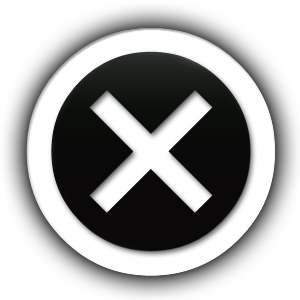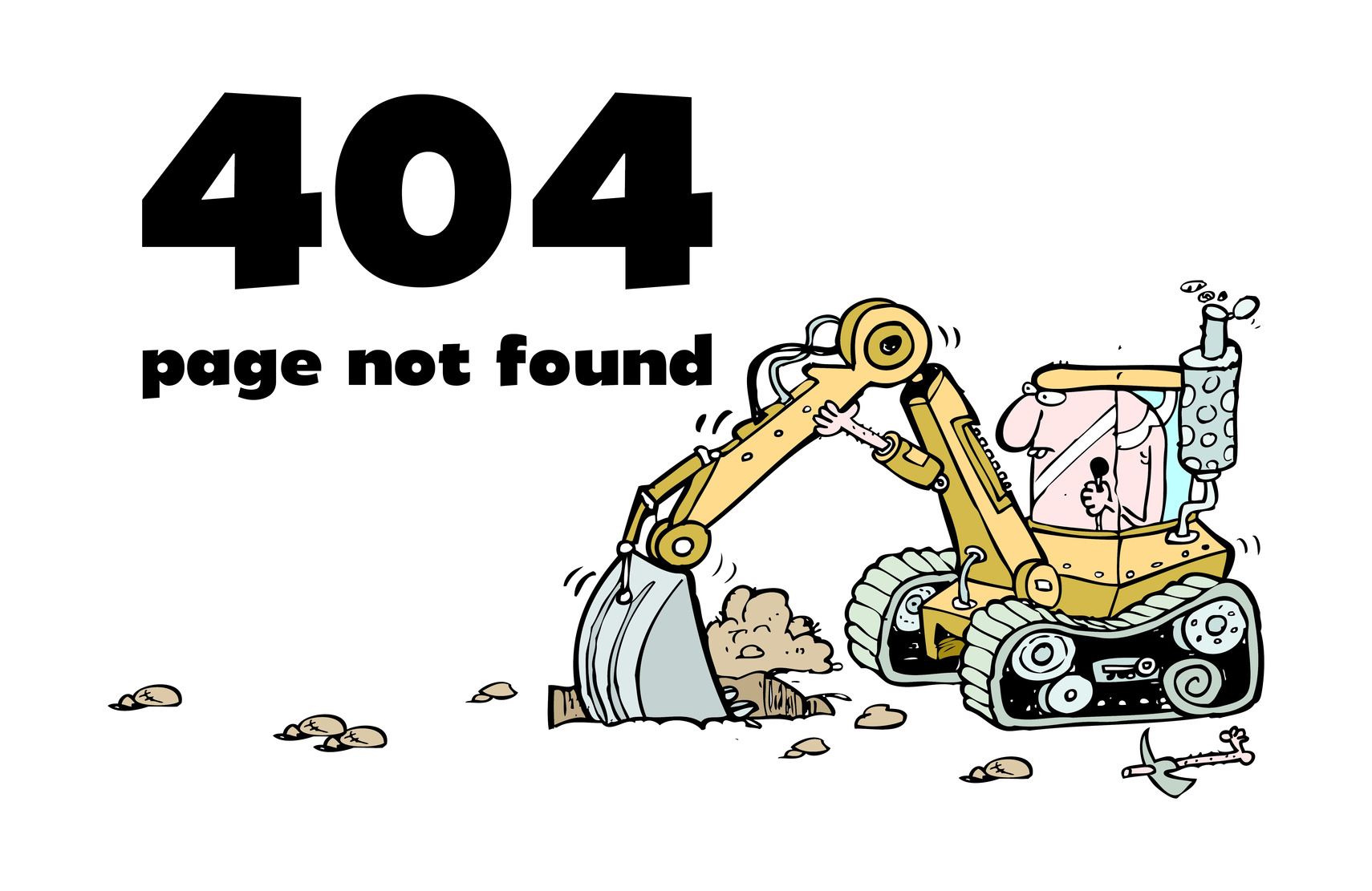
No software application is 100% perfect and our favourite Content Management System (CMS), WordPress is no exception.
Considering that over 75 million websites use WordPress to host their content, users normally encounter errors from time to time.
The good thing is that the WordPress problems you have today have probably happened to and been resolved by someone else.
In this post, we are going to cover the most common WordPress problems and their solutions.
Common WordPress problems and their solutions:
1. Images don’t scale proportionally
You’ll notice that your images appear squeezed or stretched out when displayed on the front end. This is due to settings in the theme you selected.
Find out the proper dimensions for the images your theme allows. You might discover that images are supposed to be at most 750px by 500px.
Once you discover the proper sizes, you can use your image editing software to scale the images to the required size.
2. The white screen of death
The white screen of death (WSOD) is one of the most common WordPress problems and is caused by a non-responsive plugin or a theme.
The symptoms of this problem are the easiest to spot: you log in to your WP site and literally see nothing–no texts and no images. Just a white screen.
To fix this problem, try deactivating your WordPress plugins one by one from the back end. If you can’t access the backend, you’ll need to find another way to get the files.
This will either be via FTP or by using a File Manager in your host’s control panel.
Once you access to your WordPress files, locate the wp-content/plugins directory and rename it to something else, then try to access your website again. If this doesn’t work, try renaming the folder for the theme you are using.
3. 403 error – You are not authorized to view this page
You’ll encounter this error after entering your login credentials in the WordPress admin login page.
This could be due to errors with Directory Indexes if you are hosted on a Windows server. Follow the steps below to fix the problem.
1. Log in to the control panel
2. Navigate to the Web Options
3. Go to the Directory Indexes section
4. Add Index.php to the Directory Indexes.
4. WordPress admin dashboard not displaying properly
You’ll notice links that are not arranged properly, an indication that the WP admin dashboard is displaying without CSS.
Solution 1: Check your Proxy and firewall
Check whether your internet is behind proxy connection or firewall. Some of these tools may be blocking CSS files from loading properly.
Try to clear your firewall or proxy caches and cookies, then refresh the page by clicking CTRL + F5.
Solution 2: Upgrade your WordPress Plugins
If you have installed any admin menu plugins such as ‘Admin Drop Down Menu Plugin, try to upgrade it.
If this doesn’t work, try to deactivate it.
5. Connection timed out
At times you’ll try to access your website and instead of logging you in, it hangs for a while and then displays the error “connection timed out.”
Mostly this occurs when your server is too overloaded thus unable to complete your request.
To fix it, start by deactivating your plugins, one by one, then reload your website after every deactivation. One of your plugins could be the problem.
If that fails, try to increase your memory limits in WordPress.
Conclusion
The 5 problems we’ve covered are among the most common WordPress problems you’ll encounter.
In case you’re unable to fix your issues with the solutions discussed above, you can contact your WordPress hosting company for further assistance.